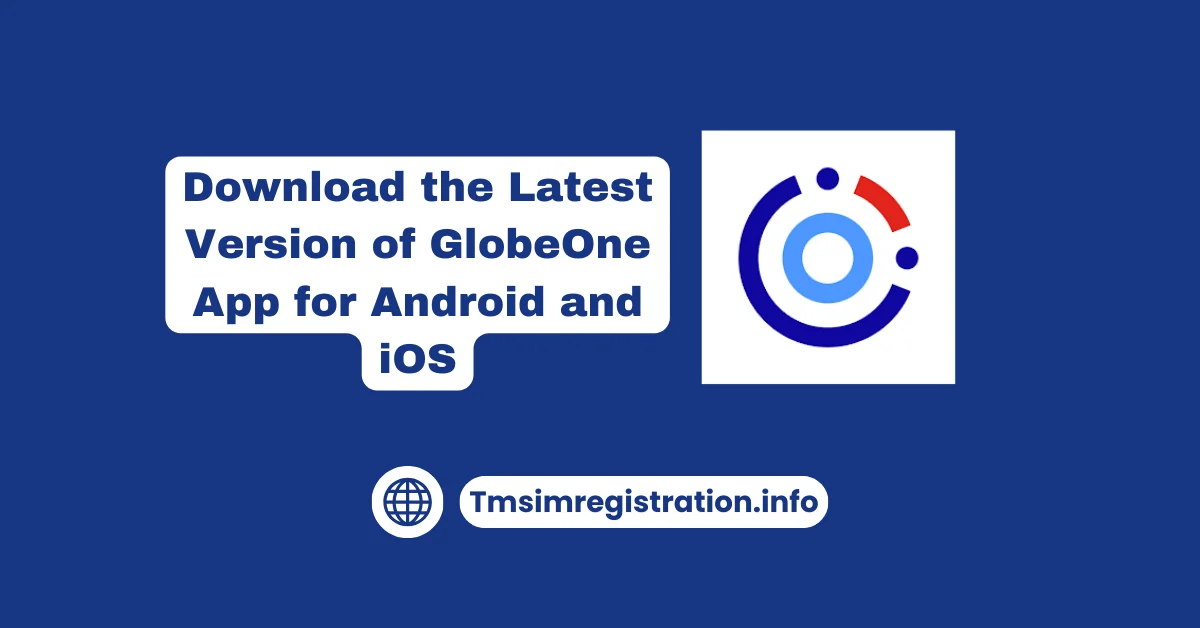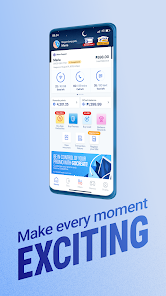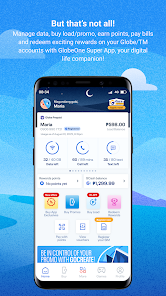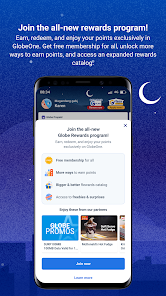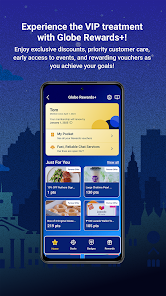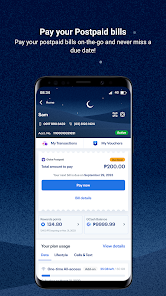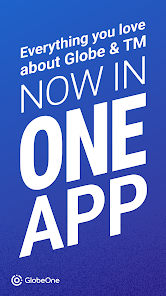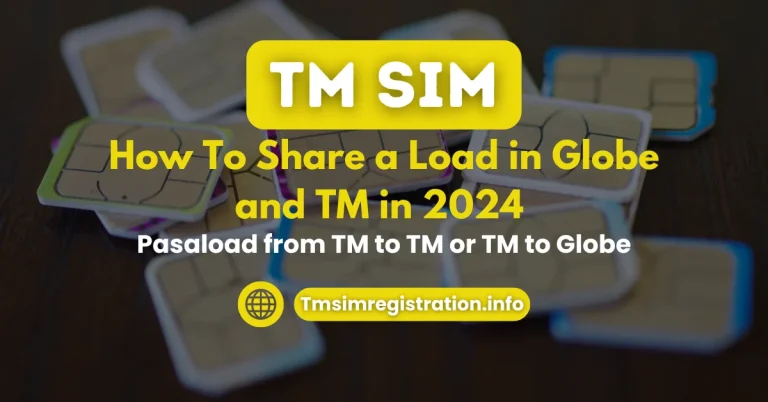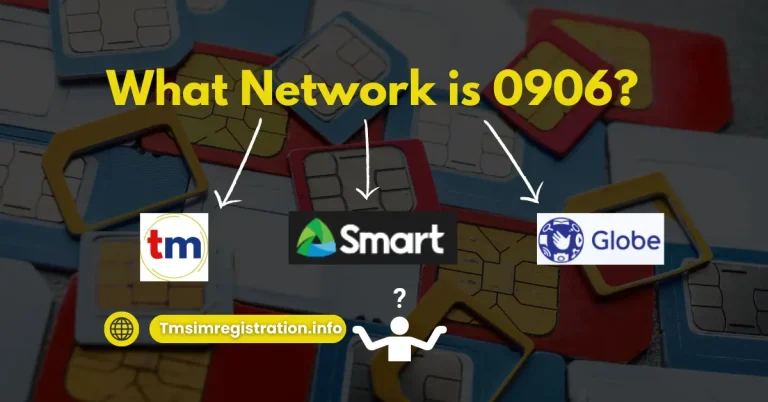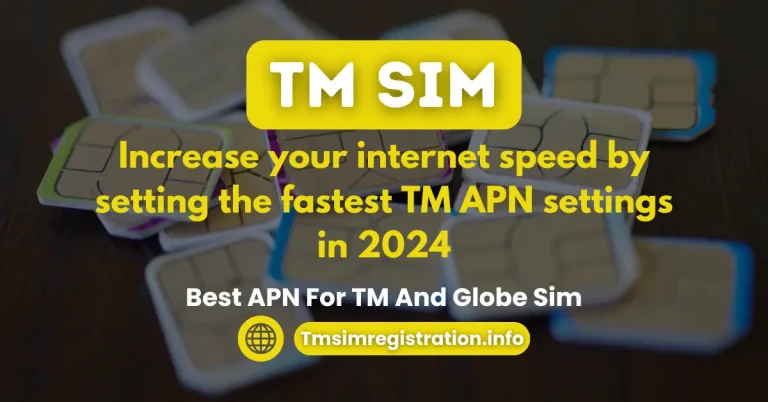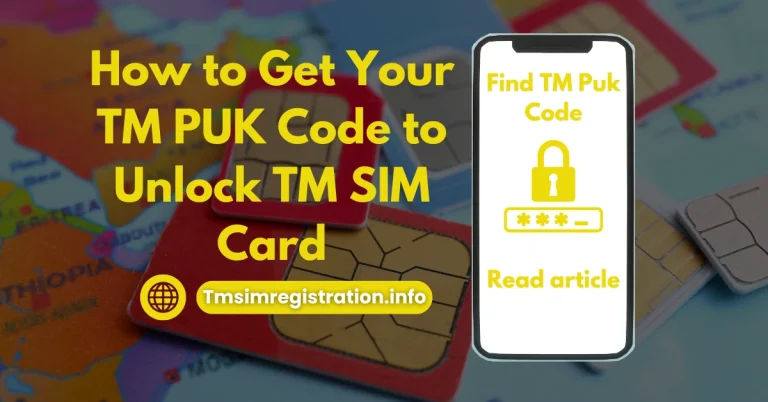Get the Latest GlobeOne App for Android and iOS
The GlobeOne app is essential for managing your Globe/TM accounts. It covers Prepaid, Postpaid, Broadband, Wi-Fi, and GFiber in the Philippines. However, downloading the correct version can sometimes be confusing. The latest GlobeOne update is here! It improves the app for Android and iOS users. It fixes crashes and speeds up performance.
In this guide, we’ll walk you through how to safely download the app and make the most of its features. Check TM promos, redeem rewards, pay bills, buy load, and register your SIM easily with GlobeOne.
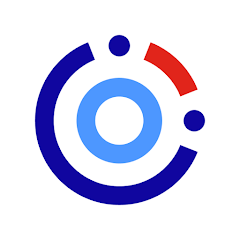
Download the Latest Version of GlobeOne App
App Name:
Size:
Developer:
Compatibility:
Benefits of Using the GlobeOne App
The GlobeOne app is a game-changer for TM and Globe users. It offers many benefits that make it easier to manage accounts and access exclusive services. Here’s how the app makes life easier:
How to Download the GlobeOne App on Android
Downloading the GlobeOne app on your Android device is quick and straightforward. Follow these steps:
Congratulations! The GlobeOne app is now ready to use on your Android device.
How to Download the GlobeOne App on iPhone
For iPhone users, finding and installing the GlobeOne app is just as easy. Follow this simple guide:
Great job! You can now start using the GlobeOne app on your iPhone.
Discover the Latest Features of the GlobeOne App
The GlobeOne app has many cool features. These tools make your daily tasks easier and improve your experience as a Globe or TM user. From paying bills to unlocking exclusive promos, here’s what you can explore:
Pay your Bills
Settle your bills anytime, anywhere using the GlobeOne app. You can choose from e-wallets, debit/credit cards, or bank transfers. The app makes payments secure and easy. No more queues or waiting—pay your bills in just a few taps.
Register your Sim
Registering your Globe or TM SIM has never been simpler. The app makes it easy to register your Postpaid SIMs, Prepaid SIMs, or Home Prepaid WiFi SIMs. Complete the setup quickly and stay compliant with ease.
Best Globe Promos
Looking for exciting promos? The GlobeOne app gives you access to exclusive Globe and TM offers that are only available in-app. Explore promotions on data bundles, call packages, and text plans made just for you.
GoRoam promos
Traveling abroad? Stay connected with budget-friendly GoRoam promos. Enjoy seamless international data roaming and connectivity without breaking the bank.
Best Voucher
Access special in-app vouchers to improve your streaming on popular apps. These exclusive deals ensure smooth entertainment and added value for your subscription.
Security Features
Your safety is a priority. The GlobeOne app now comes with upgraded security features to protect your account and transactions. Plus, enjoy a smoother shopping experience with the improved GlobeOne Shop.
High Rewards
Enroll your retailer SIMs through the app and start earning high-value rewards. An efficient system helps you get the most benefits. You can enjoy perks like never before.
Buy Load
Need to send load to a friend or family member? You can use the GlobeOne app to buy load or special offers for someone else right from your account. It’s a simple and thoughtful way to share connectivity with loved ones.
How to Send Load from GlobeOne to GCash
Transferring load from your GlobeOne app to GCash is quick and hassle-free. Follow these steps:
Frequently Asked Question

Edward Escaño
Relationship Manager at Globe Telecom
Edward Escaño is a Relationship Manager at Globe Telecom and a tech writer at tmsimregistrations.ph. With expertise in telecom solutions, SIM registration, and digital connectivity, he provides accurate, insightful, and up-to-date content. His goal is to help users navigate SIM services, mobile plans, and telecom trends with clarity and trust.