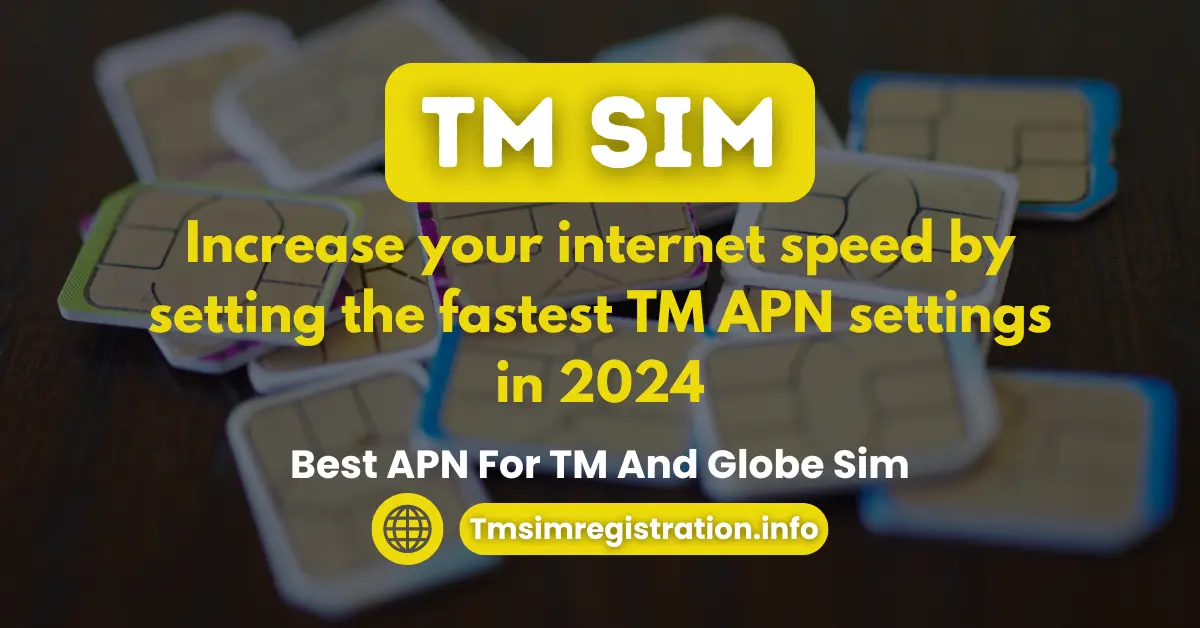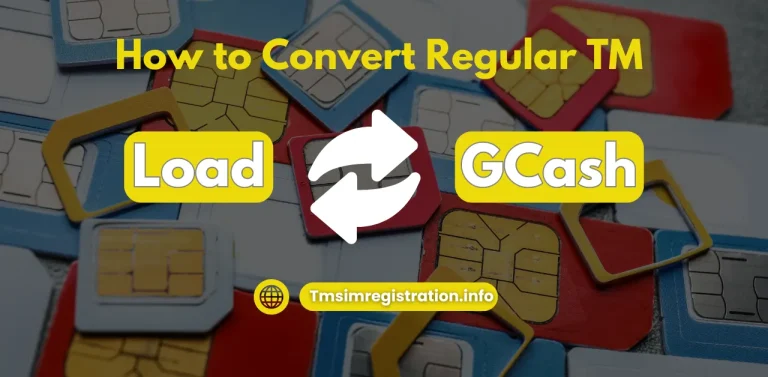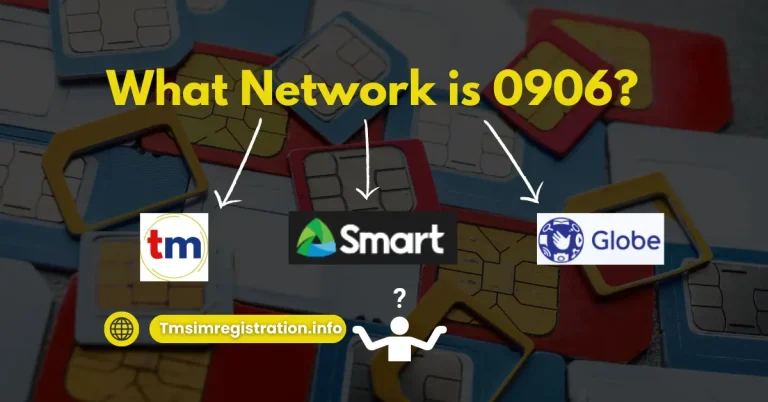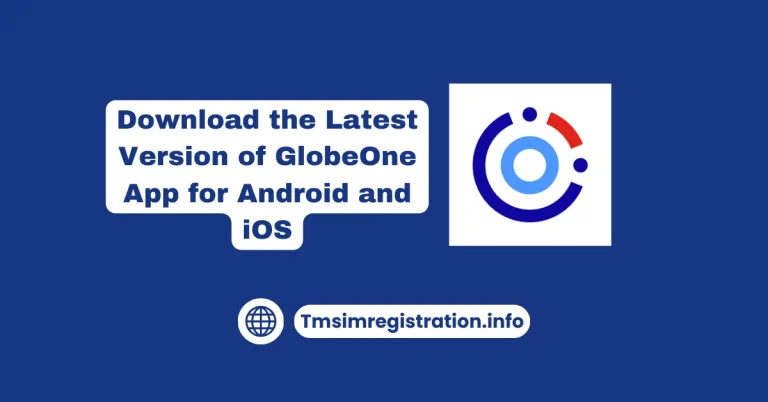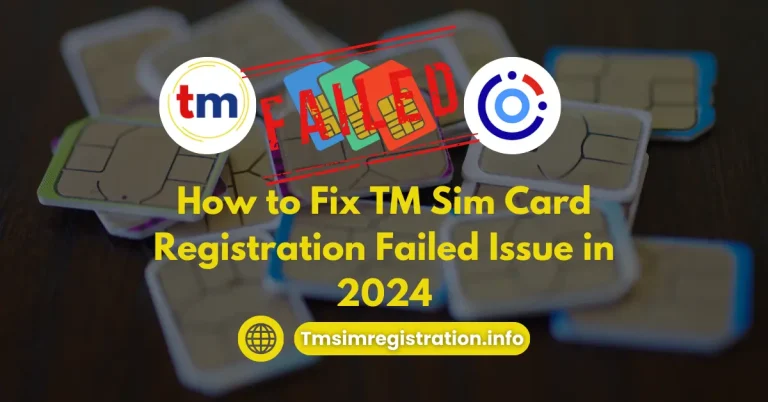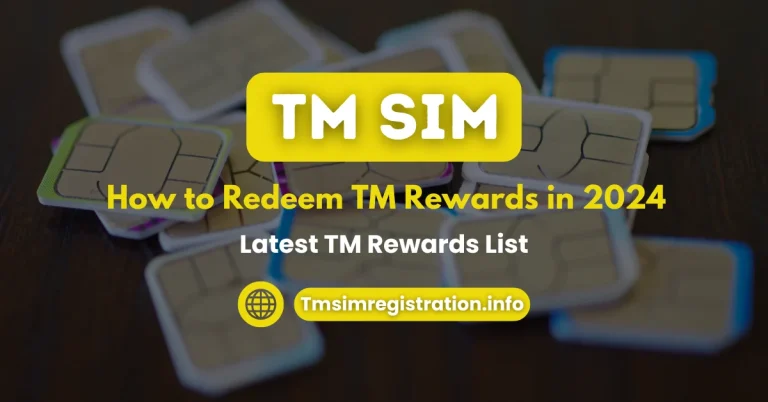Best APN for TM and Globe SIM – Boost Your Internet Speed in 2025
If your TM SIM card isn’t giving you a stable internet connection, check your APN settings. This guide gives you the APN settings for TM’s 5G and 4G LTE networks in the Philippines. These settings will help you achieve faster speeds for browsing, streaming, and downloading. Plus, as a TM user, you can take advantage of exciting rewards like TM Rewards. Learn how to claim these perks by visiting our detailed guide.
For the fastest internet speeds with your TM SIM card, make sure to set your APN settings correctly. These settings keep you connected while you stream videos, upload files, or browse the web. Here’s how you can optimize your TM APN for better performance.
Important note: If you haven’t registered your TM SIM yet, don’t miss out! Visit our step-by-step guide to Complete Your TM SIM Registration and avoid service disruptions.
Fastest TM APN Setting 2025
| TM Default APN Settings | |
| APN NAME | MyGlobe Internet |
| APN | internet.globe.com.ph |
| Proxy | Not Set |
| Port | Not Set |
| Username | Not Set |
| Password | Not Set |
| Server | Not Set |
| MMSC | Not Set |
| MMS Proxy | Not Set |
| MMS Port | Not Set |
| MCC | 515 |
| MNC | 03 |
| Authentication Type | Not Set |
| APN Type | default, supl |
| APN Protocol | IPv4 |
| APN Roaming Protocol | IPv4 |
| Bearer | Not Specified |
| MVNO Type | None |
| MVNO Value | Not Set |
Complete Step-by-Step Guide to Setting APN for TM in 2025
To optimize your internet connection with a TM SIM card, you need to set up your APN settings. Below, we’ll walk you through the process for both Android and iPhone/iOS devices. Follow these simple steps to ensure faster and more reliable connectivity.
TM APN Settings for Android Devices
Your Android device will now use the updated APN settings for better performance.
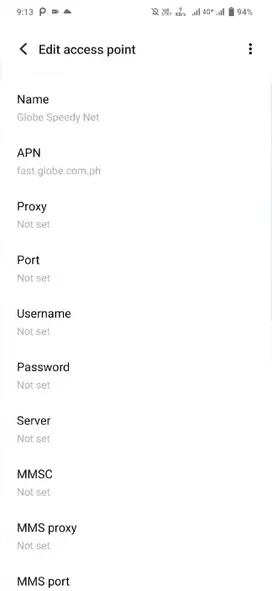
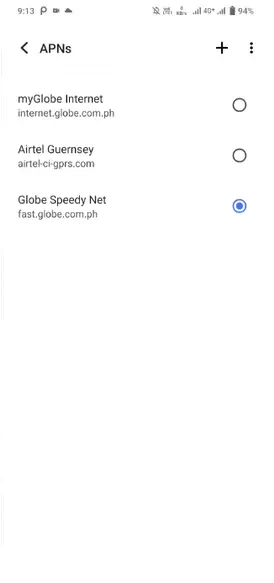
TM APN Settings for iPhone/iOS Devices
This process helps your iPhone connect to the internet with the best APN settings.
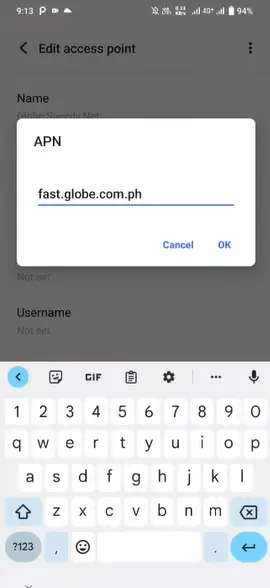
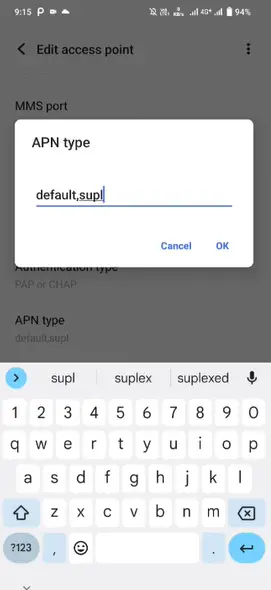
Another Best TM APN setting for the Fastest Internet
If the above methods don’t resolve your issue, here’s an alternative APN setting that can help boost your internet speed and address any connectivity problems you’re experiencing:
| Use Case | Region | APN Name | APN | Internet | Password | Authentication Protocol | MCC | MNC | Notes |
|---|---|---|---|---|---|---|---|---|---|
| Internet | National | TM Internet | TM | TM | The default setting for most TM plans and recommended for best performance. | PAP | 515 | 1 | Mindanao |
| Internet | Visayas | TM Visayas Internet | TM | TM | TM | PAP | 515 | 1 | Optimized for better performance in the Visayas region. |
| Internet | Mindanao | TM Mindanao Internet | Visayas | TM | TM | PAP | 515 | 1 | Optimized for better performance in the Mindanao region. |
| MMS | National | TM MMS | mms | wap push | TM | PAP | 515 | 1 | Necessary for sending and receiving MMS messages. |
| WAP Push | National | TM WAP Push | TM | TM | tm | PAP | 515 | 1 | Used for receiving configuration settings from TM, typically pre-configured. |
Fastest TM APN Setting for Gaming in 2025
As a gamer, you know how important it is to have a fast and stable internet connection for smooth gameplay. If your APN settings are wrong or old, your internet speed might drop. This can cause lag and interruptions. To improve your gaming experience, update your APN settings. Use the configuration in the table below. These settings speed things up and lower latency. This means you can enjoy uninterrupted gaming sessions.
Looking for affordable data options to support your gaming needs? Check out the cheapest TM data promostailored for gamers here.
| APN Name | APN | Username | Password | Authentication Protocol | MCC | MNC | Notes |
|---|---|---|---|---|---|---|---|
| TM Internet (default) | Visayas | user | pass | PAP | 515 | 1 | Standard setting for most users. Ideal for general use. |
| TM Visayas Internet | Mindanao | user | pass | PAP | 515 | 1 | Enhanced performance for users in the Visayas region. |
| TM Mindanao Internet | mindanao | user | pass | PAP | 515 | 1 | Optimized for better connectivity in the Mindanao region. |
| Open APN (use cautiously) | fast.globe.com.ph OR internet.smart | PAP or CHAP | 515 | 1 | Potentially improves gaming performance, but may cause instability or affect other services. |
How to Restore Default TM APN Settings in 2025
Changing your Access Point Name (APN) settings can sometimes lead to connectivity issues. If you’re having issues, try resetting your APN settings. Just set them back to the default from your mobile carrier. It’s a quick fix. Below, we’ll guide you through the process for both Android and iPhone devices.
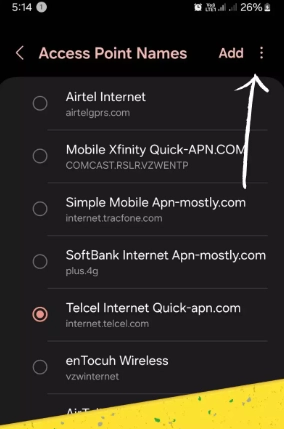
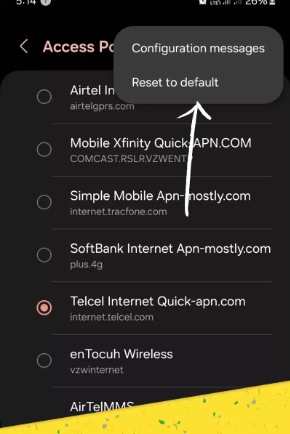
Guide to Reset TM APN Settings to Default:
Here’s how you can restore your TM APN settings to their original configuration:
This simple process ensures your device uses the correct settings for optimal performance.
How to Delete an Access Point Name Setting for TM
If you’d like to remove an existing APN profile and create a new one, follow these steps:
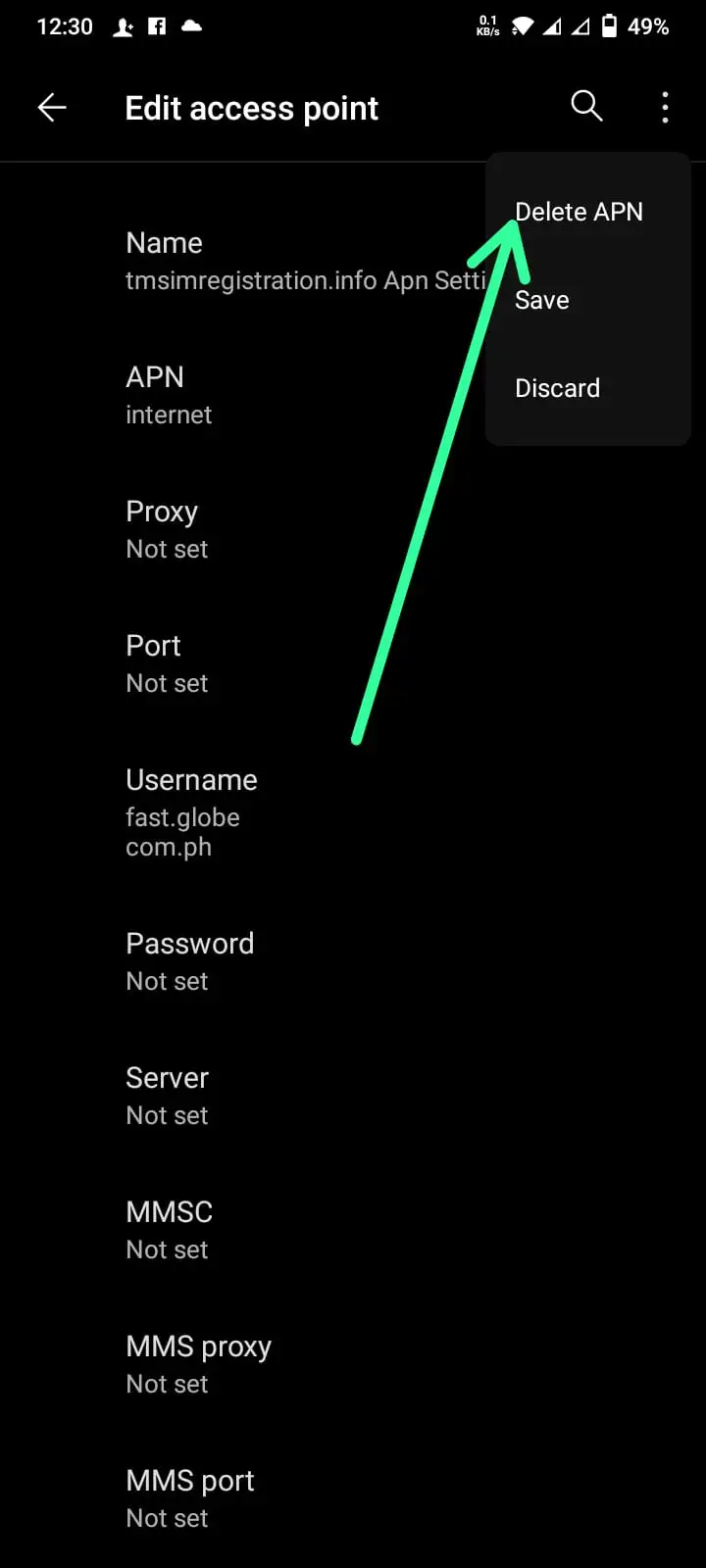
Getting rid of incorrect or unused APN profiles can clear up confusion and maintain smooth connectivity.
Fixing Common Issues After Setting Up TM APN
Even with the right TM APN settings, you may still face some common issues. Here’s how to troubleshoot them:
- Can’t Connect to the Internet? If your APN settings are right, check your network coverage. Ensure your data plan is active by logging into your TM account. If the issue persists, contact TM customer support for assistance.
- Cannot Send or Receive MMS Messages: This problem often occurs due to incorrect MMS APN settings. Double-check and re-enter the correct MMS APN details. Check that your phone’s MMSC (Multimedia Messaging Service Center) number fits TM network needs.
- Unexpected Data Usage on Wi-Fi: Sometimes, mobile data stays on even when connected to Wi-Fi. This can cause surprise charges. Turn off mobile data when using Wi-Fi. Use the TM Self-Care App to monitor your data usage and manage it effectively.
- Slow Internet Speed: If your internet is slow, try using a region-specific APN. You can choose between “TM Visayas Internet” or “TM Mindanao Internet.” These options are designed for better performance in their specific regions.
- Frequent Disconnections: If your connection drops a lot, see if your phone is set to switch networks on its own. Disabling this feature can help stabilize your connection. Additionally, ensure your device’s software is up-to-date for improved compatibility and performance.
By following these steps, you can easily resolve the most common issues with TM APN settings. If you face issues with TM SIM registration, like the TM SIM Card Registration Failed error, don’t worry. Our simple guide will help you.
Frequently Asked Question

Edward Escaño
Relationship Manager at Globe Telecom
Edward Escaño is a Relationship Manager at Globe Telecom and a tech writer at tmsimregistrations.ph. With expertise in telecom solutions, SIM registration, and digital connectivity, he provides accurate, insightful, and up-to-date content. His goal is to help users navigate SIM services, mobile plans, and telecom trends with clarity and trust.